New features: ability to edit candidate tags and sources. How?
We added new features: an ability to edit tags and sources candidates were added from. We will describe them in details below.Thanks for the feature request to our users from Zone3000.
Tags: how to use and edit them
Tags allow you find specific candidates/lists simpler and faster via assigning them specific tags: use them as search criteria to extract candidate lists.
You can assign multiple tags for one/several candidates and use tags as advanced search filters.
To assign tags multiple to candidates, go to “Candidates” tab. Apply search filters if you need a specific sample. Tick candidates you need and click on “Add tags” button.
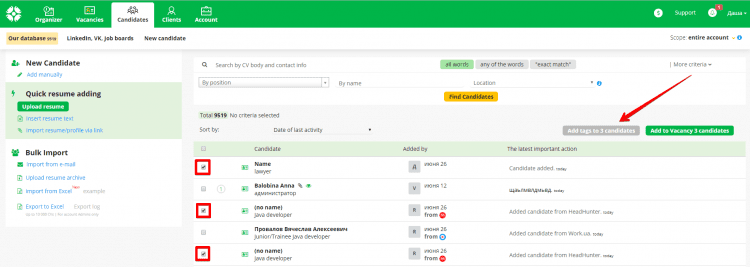
To assign tags to a single candidate open his/her profile, and text tags into the ‘Add tags’ field (‘Management’ block).
You can edit existing tags either in the candidate profile or on the ‘Candidates’ tab (multiple candidates tagging): click on the ‘edit’ icon near the tag title and enter the value you need.
How to edit the candidate source
Now you can edit the ‘Candidate source’ title which shows the origin of a candidate.
Open the candidate profile → “Edit” –> click the ‘edit’ icon in the “Sources” column and enter the needed value.
All the sources you updates would be changed in appropriate candidate profiles.