4 CleverStaff updates that make recruiter’s work much easier
In this article, we have collected the main releases of recent months that you might have missed. We invite you to try and use it!
Here we go!
1. Adapting CleverStaff to GDPR* compliance
CleverStaff had already had the ability to send a request to a candidate for the use of their personal data, but we have significantly expanded it. To do this, we created a separate place in the account settings where all the options related to GDPR are located. Now the user can:
- enable or disable the auto-sending of a GDPR request when adding a candidate to the database (you can also specify which sources this applies to);
- set a reminder if a response to the request is not received from the candidate, as well as display a list of these candidates (to remove them from the database or send a second request);
- set a reminder about authorization expiration, as well as display a list of these candidates (for the purpose of deletion or re-request);
- sort candidates by GDPR status in the advanced search on the general list and send a GDPR request to the already filtered list of candidates;
- create a request template and attach files to it.
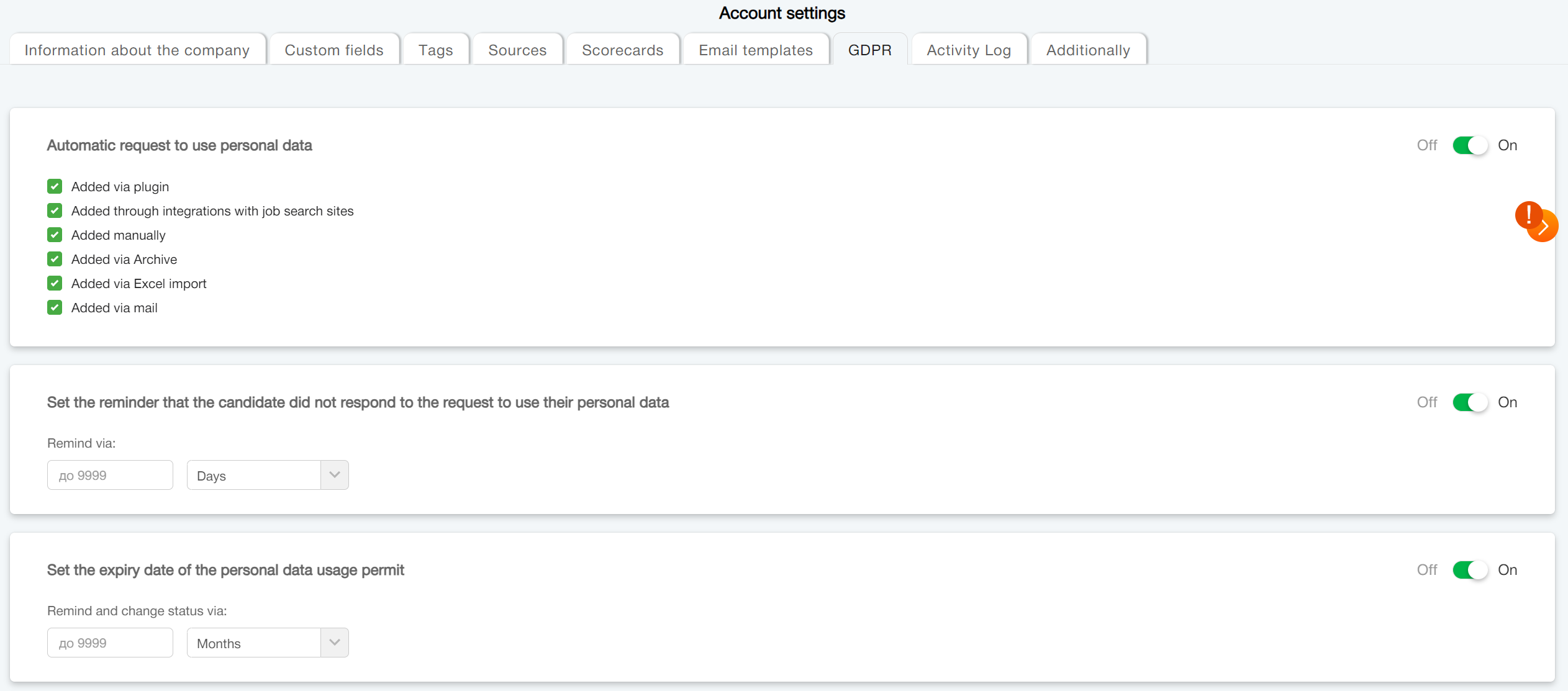
*General Data Protection Regulation (GDPR) is a data protection regulation that is in force within the framework of EU legislation on the protection of personal data of all individuals within the EU and the European Economic Area.
2. Email templates and new auto-actions
Recently, a new section called “Email Templates” has been added to your account “Settings”. It contains 2 types of templates: personal (available only to you) and general – for all users of your account. General templates can be edited by the Administrator and Recruiters who have been granted such access by the Administrator in the settings.
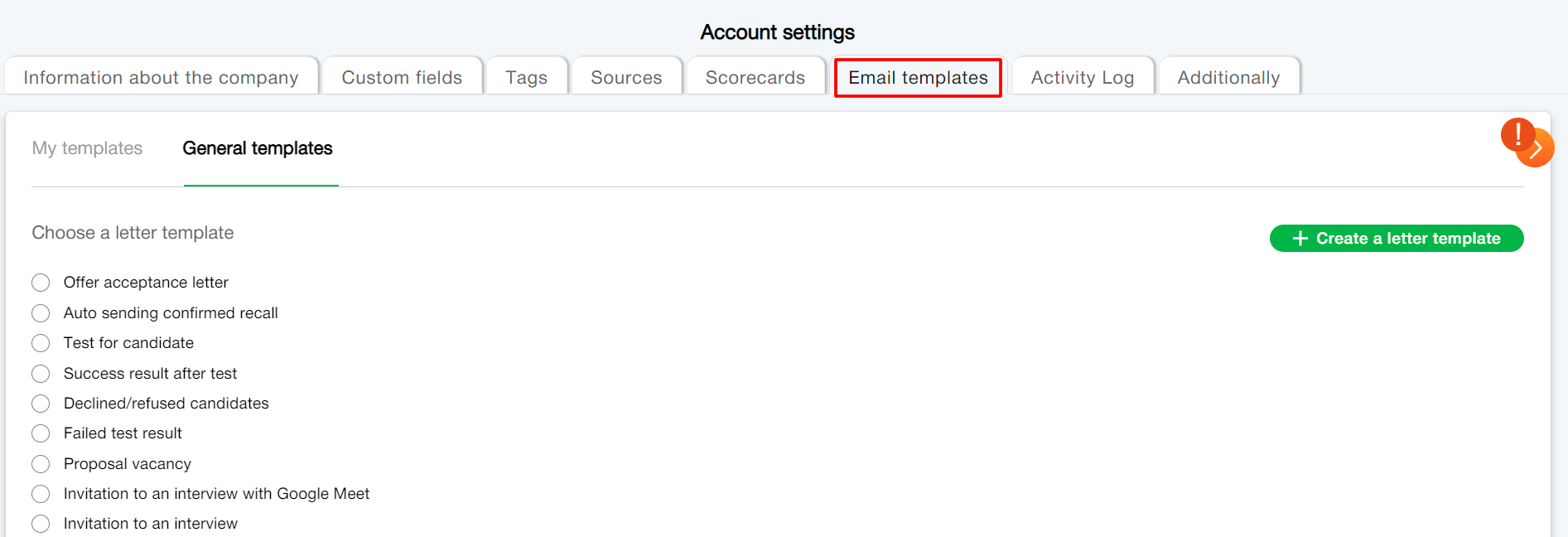
Also, CleverStaff has added the ability to set up an automatic email or test at any stage of the vacancy. How it works: in the settings of the “Vacancies” stages (where the order of stages is changed, new stages are created and added to the vacancy), you select the stage you are interested in, go to its editing. Here we have described in detail the auto-actions and working with templates, be sure to verify it, it will come in handy :).
3. Dashboard with key indicators
One of the most recent and interesting updates to the system is the “Monitoring” tab in the “Organizer” section. Here you can see a dashboard with the calculation of key performance indicators.
Thus, the block at the top displays the current status of tasks at the time the report is generated. Here you can see the current amount of vacancies in the “Open” and “In progress” statuses. The second block shows the average time to fill in a vacancy. The third block shows the number of interviews scheduled for all account users in the future.
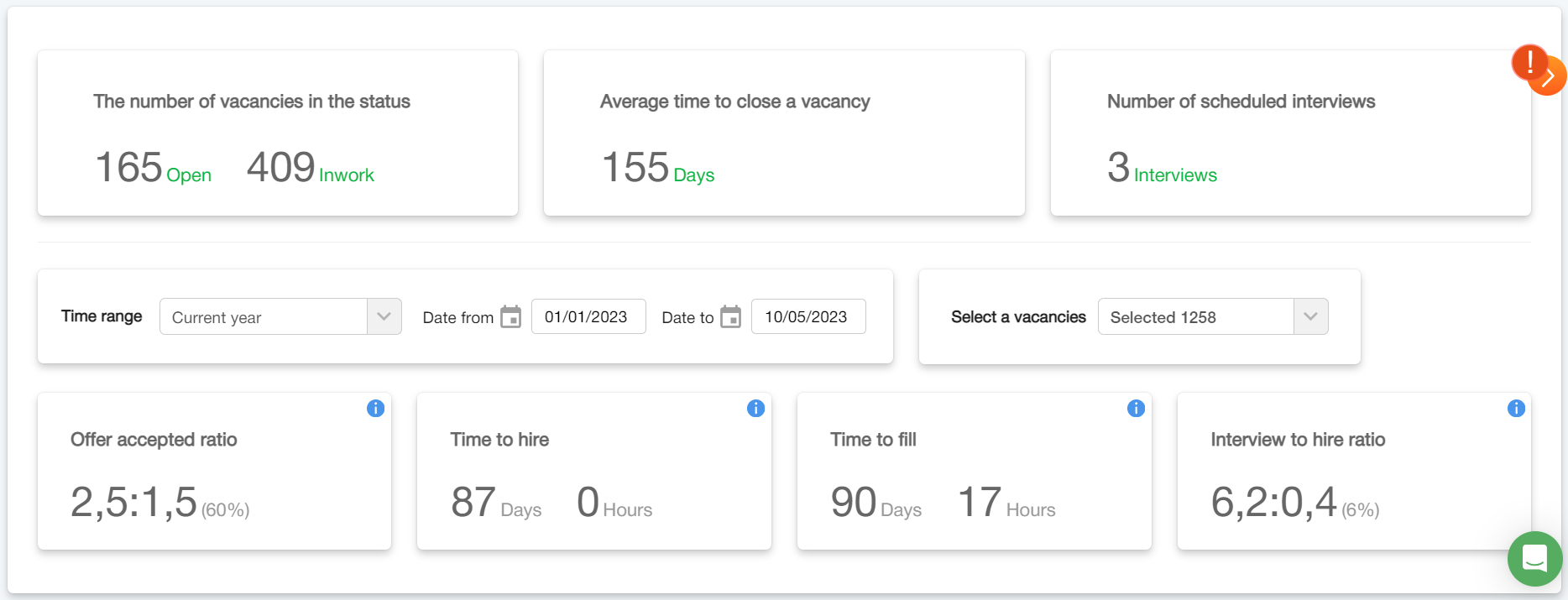
At the bottom, there are indicators to which you can apply a time filter and a filter by vacancies. You can read more about the dashboard here.
4. Updated vacancy report
We have also updated the vacancy report to include a histogram of stages and the average time spent by candidates at each stage.
The peculiarity of this histogram is that it displays only those candidates who have actually been transferred to the stage. That is, if you transferred candidates by omitting several stages, these candidates will not be displayed in the histogram, unlike the funnel in the same report.
Now, it will be much easier to analyze the conversion and efficiency of stages (funnel) and the actual time spent by candidates on these stages in one report, as well as to set the average time spent by candidates on them (histogram).
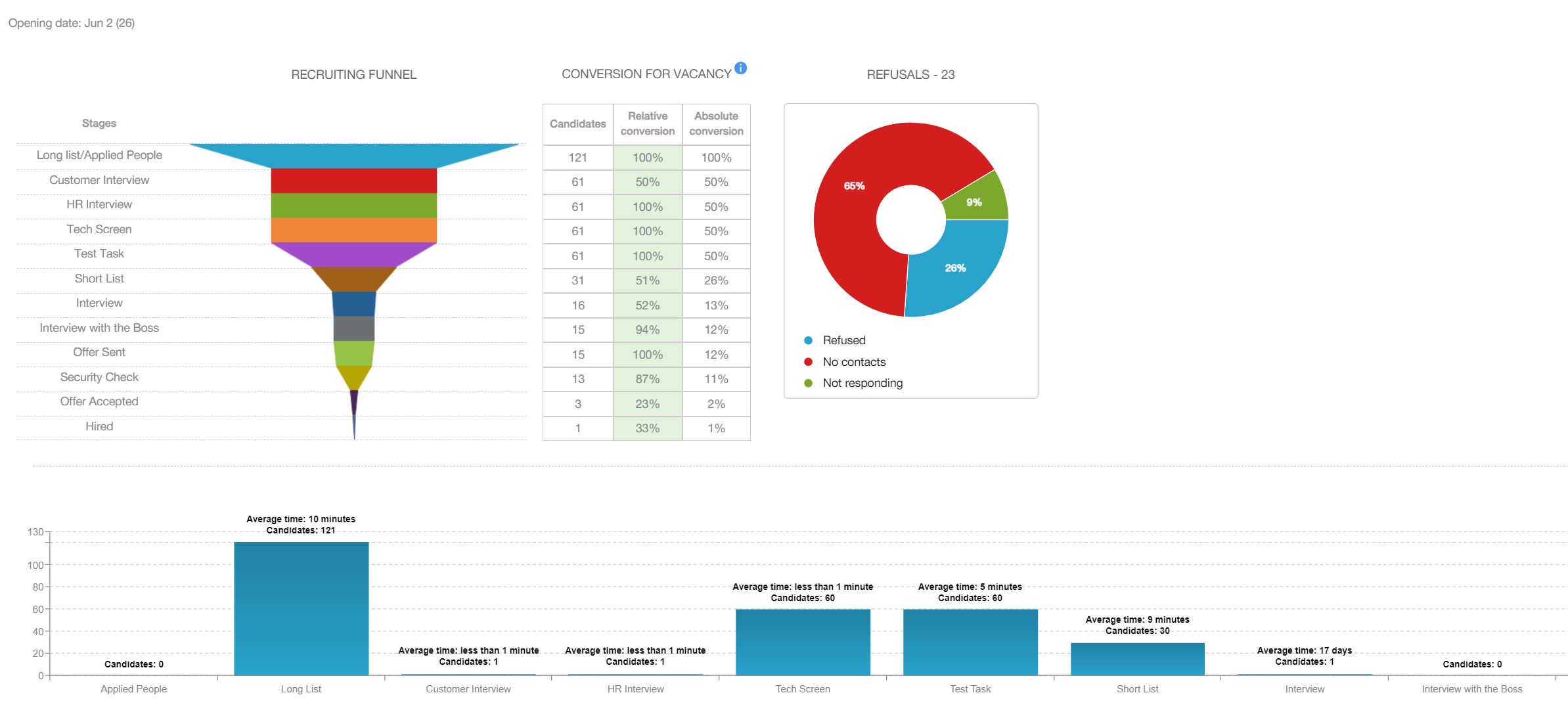
We hope all the above updates will be useful to you and will improve your workflow!
Enjoy working with CleverStaff!