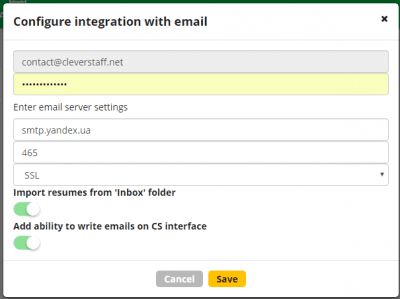How to set the email integration: resume parsing + sending emails
An integration of the CleverStaff account with an email allows you to save time on downloading resumes and send emails from the interface.
Automatic candidate CVs uploads to an account database.
The system parses files from your mailbox, identifies the appropriate files and uploads them to your CleverStaff applicant tracker account. Due to the parsing technology, CVs are saved as candidate profiles once they downloaded to your account.
To find resumes of added candidates go to “Candidates” tab → “Our database” and sort candidates by the date they added to a database. Resume files from the email sync 1 time per 1 hour.
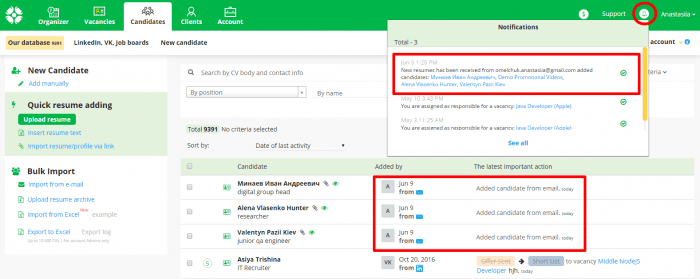
Sending emails to candidates and clients directly from the interface.
This function allows you to send:
> Auto-emails when changing a candidate stage
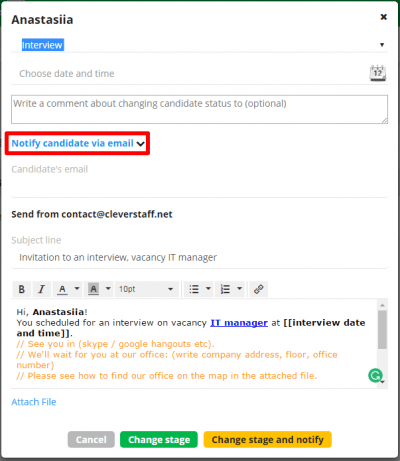
> Refusal messages to candidates
> Job offers
> Emails to candidates and clients
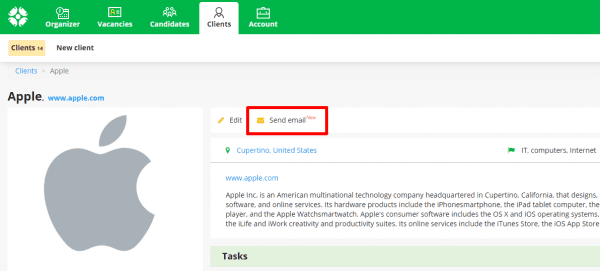
To set up email templates at the vacancy page, go to the “Email templates” tab.
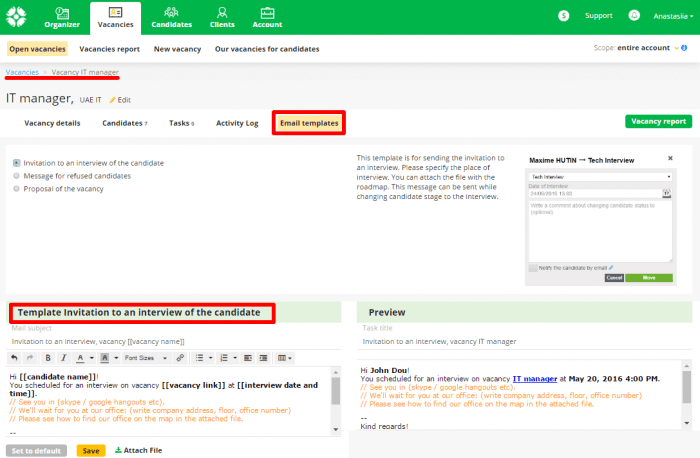
How to configure an integration with your email
1. In the user menu, select the “Integration with email” and enter your one.
2. Enter the mailbox password and its SMTP settings. You could find this information on your mail server, the provider’s website, or your system administrator. For users of some mail services (e.g., Gmail), SMTP settings are automatically entered. Synchronization activates within 1 hour.
3. In the “Integration with email” tab, you can change the sync settings:
> Import a resume from the Inbox (Yes / No)
> Ability to send a message to an email in the interface (Yes / No)
> Email integration settings