How to use the database search & filters effectively
When you use the database search filters correctly, the accuracy and the quality of your search request grow significantly. We will describe how to use the database search in your account on 100%.
You are able to apply search filters to vacancies, candidates and clients.
Vacancy search
Go to “Vacancies” tab → “Open vacancies” → enter the query in the search line.
Use filters for more accurate search:
– clients (only for added to the account);
– salary – shows the upper limit of the desired salary;
– status;
– responsible for the vacancy;
– location (only those which were used in vacancies, candidates and employee profiles).
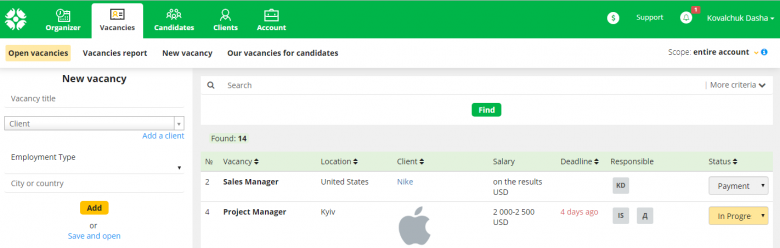 Click “Find”, when you have chosen the needed filters. The number of relevant vacancies will appear below.
Click “Find”, when you have chosen the needed filters. The number of relevant vacancies will appear below.
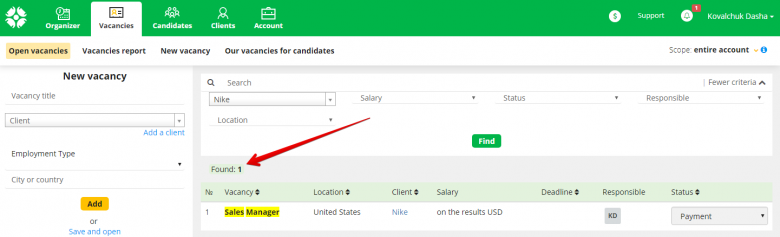
Candidate search
Go to “Candidates” tab → “Our database”.
You are able to search candidates by the resume text, contacts, and activity log in his/her profile.
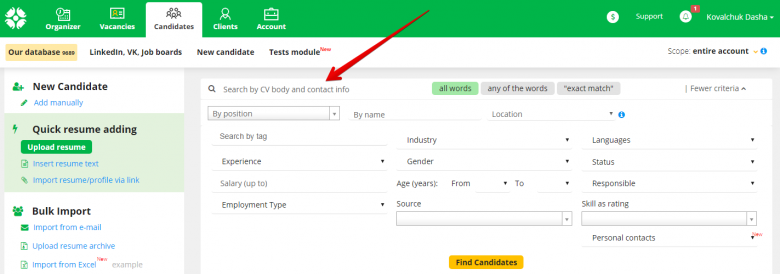
There are 3 key options that affect the search algorithm
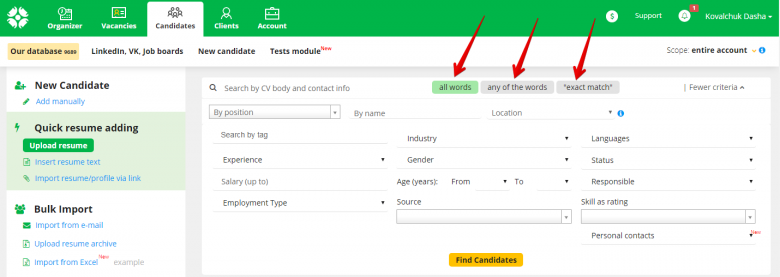
– “All words” (“and” condition – applies to the first, the second, and subsequent words in the query;
– “Any of the words” (words through “or”) – applies either to the first, or the second, or subsequent words in the query;
– “Exact match” to the entered query – applies to all words and phrases in full accordance with the query.
Click “More criteria” to apply more criteria and search candidates by:
– CV body and contact info;
– position;
– name;
– salary (up to);
– employment type;
– gender;
– candidate status;
– age;
– experience;
– languages candidates speak;
– location: country and city;
– a responsible recruiter;
– source candidates were added from;
– skill as a rating;
– tags;
– availability of personal contacts in a candidate profile.
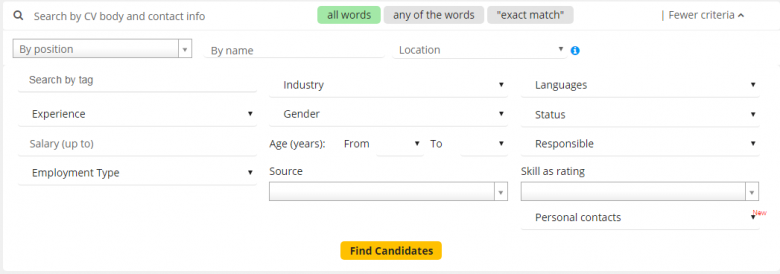
Skills and tags allow searching candidates combined by similar criteria. We described how to add & edit candidate tags in the previous article about tags and sources editing.
When you use filters correctly, you will be able to find proper candidates via one single search query. It is possible to combine search filters for more accurate queries, or to use filters separately.
Use the “delete” icon to clear the applied filters and return to the full list of candidates.
Search over clients
Open the ‘Clients’ tab and enter your query in the search line.
You are able to search clients both by the name and by text in the client description.
Use filters to search clients by:
– status;
– responsible for clients;
– industry;
– location.

The number of search results appears in the “Clients” tab title.
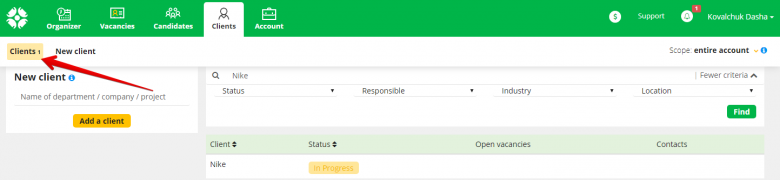
Your friends at CleverStaff