4 ways to publish vacancies for candidates. How to automate?
In CleverStaff you can post/send vacancies to candidates in several ways.
Regardless of how you shared it, candidates can send their CV’s and apply for this vacancy. All incoming resumes will be automatically converted into candidate profiles and will be added to your database.
Also, all candidates interested in that vacancy will be automatically added to the ‘Responses’ stage of the vacancy.
How to publish/send vacancies:
1. Post a vacancy on a dedicated page and share this link.
You need to open this vacancy → “Job description” and click on “Vacancy for candidates”.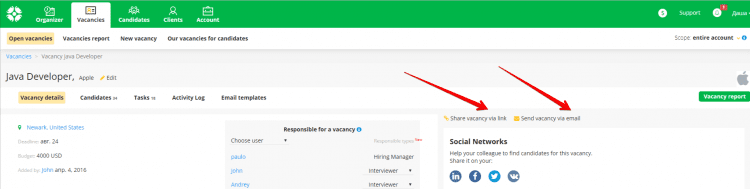
2. Publish a list of all account vacancies you have on a dedicated page and share a link.
Go to the “Jobs” tab → click “Our vacancies for candidates”.
A page with a list of all the vacancies that you have on this account will open in the new tab.
This page can also be shared. When you click on a specific vacancy, it is displayed on a dedicated page, as in step 1.
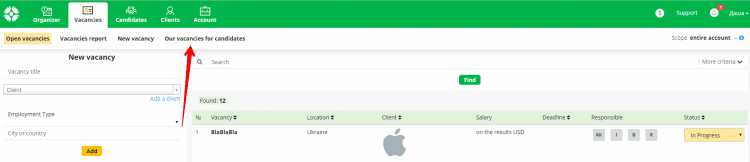
3. Publish vacancies using the “Jobs” tab on Facebook.
To do this, open the “Account” tab → “Account settings” → “Create work tab”. Facebook will ask for a permission to add applications. You need to approve this action. Once this is done, a dedicated tab with a list of vacancies that you choose will appear on your company page. You cannot edit vacancies post at ‘Job’ page so you need to delete and re-publish them since the Facebook API works unilaterally.
4. Use the Cleverstaff API.
Publish a list of all the vacancies (or choose a few of them) on your company website via our API.
To do this, insert the appropriate code into the specific web page. You will find the code and the detailed description on the API page: https://cleverstaff.net/api.html.
CleverStaff API is available only for users on “Teamwork”, “Corporate” and “Enterprise” plans.